
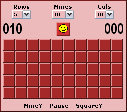
The buttons are larger which makes it easier to use in my opinion. The underlying code is exactly the same, just the stylesheet and graphics have changed. Click the picture at left to play this version.
| File Name | Description | Example |
| lcd0.gif | The image for timer/mine counter "0" |  |
| lcd1.gif | The image for timer/mine counter "1" |  |
| lcd2.gif | The image for timer/mine counter "2" |  |
| lcd3.gif | The image for timer/mine counter "3" |  |
| lcd4.gif | The image for timer/mine counter "4" |  |
| lcd5.gif | The image for timer/mine counter "5" |  |
| lcd6.gif | The image for timer/mine counter "6" |  |
| lcd7.gif | The image for timer/mine counter "7" |  |
| lcd8.gif | The image for timer/mine counter "8" |  |
| lcd9.gif | The image for timer/mine counter "9" |  |
| lcdb.gif | The blank timer/mine counter image |  |
| lcdn.gif | The timer/mine counter negative sign image |  |
| number0.gif | The blank minefield square image |  |
| number1.gif | The "1" minefield square image |  |
| number2.gif | The "2" minefield square image |  |
| number3.gif | The "3" minefield square image |  |
| number4.gif | The "4" minefield square image |  |
| number5.gif | The "5" minefield square image |  |
| number6.gif | The "6" minefield square image |  |
| number7.gif | The "7" minefield square image |  |
| number8.gif | The "8" minefield square image |  |
| mine1.gif | Image showing a mine location |  |
| mine2.gif | Image showing an incorrectly flagged mine |  |
| flag.gif | The flagged square image |  |
| square.gif | The default grid square |  |
| smile1.gif | The default smilie image |  |
| smile2.gif | The smilie image as you mousedown on the smilie |  |
| smile3.gif | The smilie image as you click a square |  |
| smile4.gif | The smilie image when you've blown up |  |
| smile5.gif | The smilie image when you've won |  |